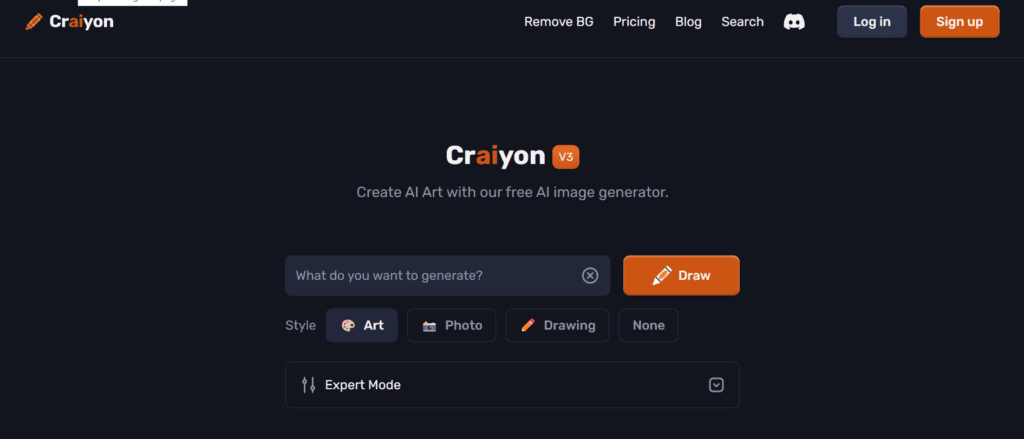How to Generate Images Using Craiyon AI Image Generator
In the ever-evolving landscape of artificial intelligence, image generation has become a fascinating and practical application. Craiyon AI Image Generator, formerly known as DALL-E mini, is a powerful tool that allows users to create unique and diverse images based on textual descriptions. Whether you’re a graphic designer, a content creator, or simply an enthusiast looking to experiment with AI-generated visuals, Craiyon offers an accessible and user-friendly platform. This article will guide you through the steps to generate images using Craiyon AI Image Generator effectively.
Understanding Craiyon AI Image Generator
Craiyon AI Image Generator leverages advanced machine learning algorithms to create images from text prompts. It’s designed to understand and interpret a wide range of inputs, producing images that align closely with the provided descriptions. The tool is particularly useful for those who need quick, customized visuals without the need for extensive graphic design skills.
Step-by-Step Guide to Generate Images with Craiyon
Step 1: Accessing Craiyon AI Image Generator
To start generating images, you need to visit the Craiyon AI Image Generator website. Open your preferred web browser and navigate to Craiyon AI Image Generator.
Step 2: Entering Your Text Prompt
Once you’re on the Craiyon homepage, you’ll find a text box where you can enter your description. Be as detailed as possible to get the best results. For example, instead of typing “cat,” you might type “a black cat with green eyes sitting on a red sofa.”
Step 3: Generating the Image
After entering your text prompt, click on the “Generate” button. The AI will process your input, which might take a few seconds. Craiyon uses deep learning models trained on vast datasets to interpret your description and create the image.
Step 4: Reviewing and Downloading Your Image
Once the image is generated, it will appear on the screen. You can review the image to see if it matches your expectations. If you’re satisfied, there will be an option to download the image to your device. Click on the download button to save your AI-generated image.
Tips for Getting the Best Results
Be Specific with Descriptions: The more detailed your text prompt, the more accurate the generated image will be. Include colors, settings, and other attributes to guide the AI.
Experiment with Different Prompts: If the first image isn’t quite what you wanted, try tweaking your description. Small changes can lead to significantly different results.
Use Clear and Simple Language: Avoid complex sentences or ambiguous words. Clear and straightforward descriptions yield better images.
Take Advantage of Advanced Settings: Some AI image generators, including Craiyon, may offer advanced settings to refine the output. Explore these options if available.
Benefits of Using Craiyon AI Image Generator
- Time-Saving: Quickly generate images without the need for manual drawing or design.
- Cost-Effective: Ideal for individuals and businesses that need visuals without hiring a professional designer.
- Versatile Applications: Use generated images for blog posts, social media, presentations, and more.
- Creative Inspiration: Even if you don’t use the generated images directly, they can serve as a source of inspiration for your projects.
Conclusion
Craiyon AI Image Generator is a powerful tool that democratizes access to AI-generated visuals. By following the steps outlined above, you can easily create customized images that suit your needs. Whether for professional or personal use, Craiyon offers a convenient and efficient way to harness the power of artificial intelligence in image generation.
Start experimenting with Craiyon AI Image Generator today and unlock a world of creative possibilities!