Canva AI Image Generator is an innovative tool that allows users to create stunning visuals effortlessly.In the digital age, visual content is king. Whether you’re a marketer, blogger, or social media enthusiast, having eye-catching images is crucial for engaging your audience. This guide will take you through the process of generating beautiful images using Canva AI Image Generator, step by step.
Understanding Canva AI Image Generator
Canva AI Image Generator combines the power of artificial intelligence with Canva’s user-friendly design interface. This tool enables users to create high-quality images by simply providing textual descriptions. It’s perfect for those who need quick, professional-looking visuals without any graphic design skills.
Step-by-Step Guide to Generate Images with Canva
Step 1: Sign Up or Log In to Canva
To get started, you need to have a Canva account. If you don’t have one, go to the Canva website and sign up for free. If you already have an account, simply log in.
Step 2: Access the AI Image Generator
Once you’re logged in, navigate to the Canva homepage. In the search bar, type “AI Image Generator” or look for it in the “Apps” section. Click on the AI Image Generator to open it.
Step 3: Enter Your Text Prompt
You’ll see a text box where you can enter your description. Be as detailed as possible to get the best results. For example, instead of typing “sunset,” you might type “a vibrant sunset over a tranquil beach with palm trees.”
Step 4: Generate the Image
After entering your text prompt, click on the “Generate” button. The AI will process your input, which may take a few seconds. Canva’s AI uses sophisticated machine learning algorithms to interpret your description and create the image.
Step 5: Customize Your Image
Once the image is generated, you can further customize it using Canva’s extensive range of editing tools. You can add text, change colors, adjust elements, and more to tailor the image to your needs.
Step 6: Download Your Image
After finalizing your design, click on the “Download” button in the top right corner. Choose your desired file format (PNG, JPEG, etc.) and download the image to your device.
Tips for Getting the Best Results
Be Specific with Descriptions: The more detailed your text prompt, the more accurate and visually appealing the generated image will be. Include specific elements, colors, and settings to guide the AI.
Experiment with Different Prompts: If the first image isn’t exactly what you envisioned, try tweaking your description. Small changes can lead to significantly different results.
Leverage Canva’s Editing Tools: Use Canva’s extensive range of editing tools to enhance your image. Add text, icons, and other design elements to make your image stand out.
Stay Updated with New Features: Canva frequently updates its features and tools. Stay informed about new functionalities to make the most out of the AI Image Generator.
Benefits of Using Canva AI Image Generator
- User-Friendly Interface: Canva’s intuitive design interface makes it easy for anyone to create stunning images.
- Time-Saving: Quickly generate high-quality visuals without the need for manual design work.
- Cost-Effective: Ideal for individuals and businesses that need professional-looking images without hiring a graphic designer.
- Versatile Applications: Use generated images for social media, blog posts, marketing materials, and more.
- Creative Inspiration: Even if you don’t use the generated images directly, they can serve as a source of inspiration for your projects.
Conclusion
Canva AI Image Generator is a powerful tool that democratizes the creation of high-quality visuals. By following the steps outlined above, you can easily generate customized images that meet your needs. Whether for professional or personal use, Canva offers a convenient and efficient way to harness the power of AI in image generation.
Start experimenting with Canva AI Image Generator today and unlock a world of creative possibilities!

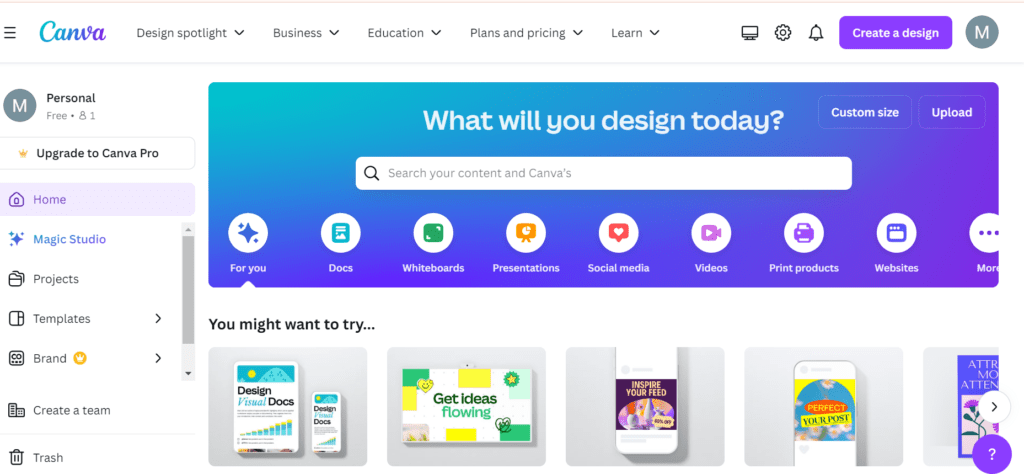
My brother recommended I would possibly like this website.
He was once totally right. This post tuly made my day.
You cann’t imagine just how a lot time I had spent for this information! Thanks! https://evolution.org.ua/
My brother recommended I would possibly like this website.
He was oncfe totally right. This post truly made my day.
You cann’t imagine just how a lot time I had spent for this information! Thanks! https://evolution.org.ua/
Thank You